How do I set up my recording device in OSX?
To set up an external recording device in OSX, please follow the instructions below. (*Note: These instructions are specific for OS 10.2 or later. BIAS strongly recommends at least OS 10.2 for anyone working with audio in OSX.)
- First, check your device manufacturer's website and make sure you have the latest CoreAudio driver installed on your machine.
- Power on your device prior to launching your BIAS application.
-
Open up your Audio MIDI Setup utility. This is located in:
Users/username/Applications/Utilities
Set all input and output options to your external device, including the Selected Audio Device menu, and make sure the bit depth and sample rate you have specified in the Current Format menu are the bit depth and sample rate you will be working in:
Example:
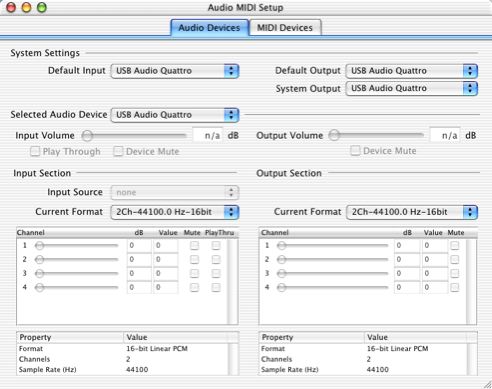
- If your device has a control panel, launch it and configure your desired settings.
- Now, launch your BIAS software, and configure your input and output device. In Deck, this option is located in Options>Hardware Options. In Peak, these settings are located in Audio>Hardware Settings
- If you are using Peak, also check under Audio>Record Settings>Device and Sample format. Here you can select specific inputs in the Record Through menu (if your device has multiple inputs), as well as specific bit depths and sample rates.
You should now be ready to record through your external recording device.
Search FAQ:
FAQ Categories:
- General
- Register / Activate / Authorize
- Peak 7
- Peak 6
- SoundSoap Pro
- SoundSoap
- SoundSaver
- Peak (Previous Versions)
- Deck
