Authorizing SoundSoap PE
This article will show how to authorize your SoundSoap PE software using the BIAS Authorization Manager. It is VERY IMPORTANT to make sure you are using the latest version of BIAS SoundSoap PE - 2.2. You can download the installer from the link below:
Click here to download SoundSoap PE 2.2- You will need to have a computer (running Windows XP Home/Professional or Vista) that is connected to the Internet.
- If there is no Internet access from the computer running your BIAS software, you will need to use the Alternate Authorization method to register and authorize your BIAS software. "My computer is not online - Alternate Authorization"
To authorize SoundSoap PE please follow these instructions:
- Launch Pinnacle Studio Ultimate. When first launched on an unauthorized computer, you will be prompted to authorize SoundSoap PE or run it in trial mode.
- Click the "Authorize" button to continue - the BIAS Authorization Manager will appear.
- Verify that SoundSoap PE is selected.
- Enter your serial number in the serial number field.
- Enter your email address in the email address field
- Click the "Authorize" button
- You will need to click OK and enter your registration information on the following screen...
- Once you have entered your registration information and clicked the Submit button - a dialog will appear indicating that you have been successfully authorized.
- Once you click "OK" you will be asked to take part in a customer survey. Click "Yes" to take part in the survey, or "Cancel" to skip it.
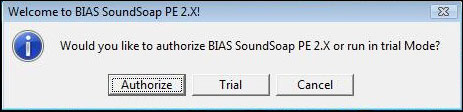
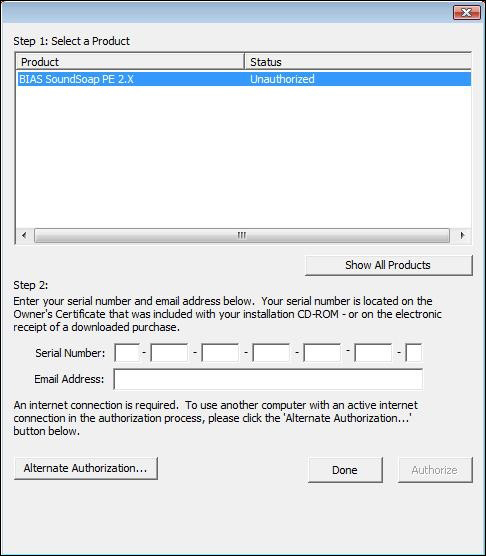
If the BIAS Registration system does not recognize your email address (i.e., if this is the first BIAS product you are registering, or if you enter a different email address than with previously registered BIAS products) - a dialog will appear.
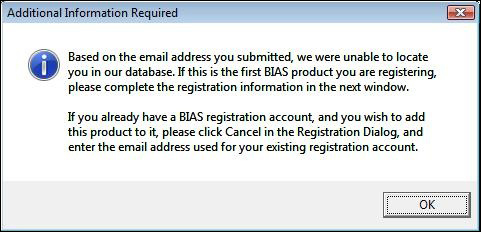
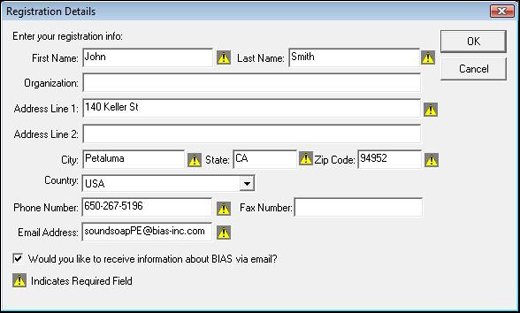
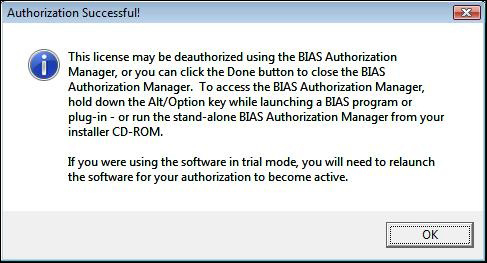

You should now see the BIAS Authorization Manager showing that BIAS SoundSoap PE is authorized. Click "Done" to start using SoundSoap PE with Pinnacle Studio Ultimate..
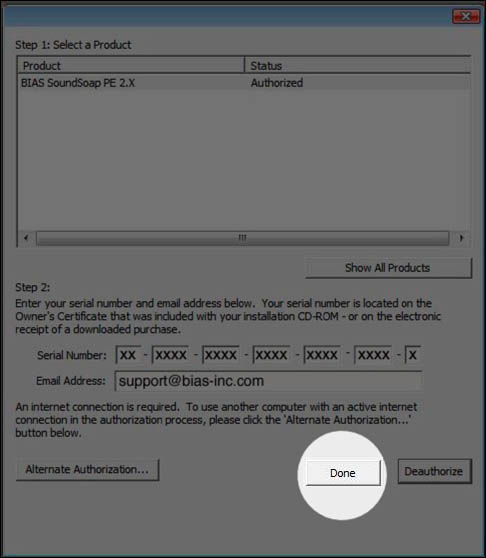
Search FAQ:
FAQ Categories:
- General
- Register / Activate / Authorize
- Peak 7
- Peak 6
- SoundSoap Pro
- SoundSoap
- SoundSaver
- Peak (Previous Versions)
- Deck
