Permissions error when authorizing Peak 6
NOTE!! - The latest Peak update will fix this issue.
If you are getting a Permissions error when attempting to authorize Peak 6, it is likely due to a bug we are seeing in Leopard. The bug is that the group id for global directories is set to "unknown". It seems to only affect users who upgrade existing Tiger installations and migrate their user accounts into Leopard.
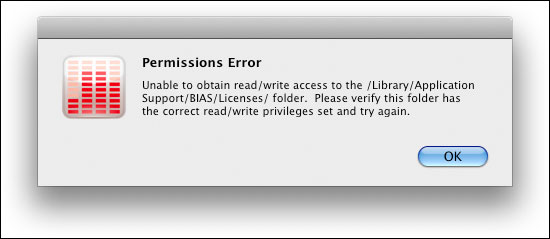
In order to fix this problem, the first thing you will need to do is Repair permissions on your System hard drive by navigating to your Applications folder, and then into the Utilities folder. Now launch Disk Utility, select your system hard drive (Mac HD), and click the Repair Disk Permissions button. When Disk Utility is finished Repairing Permissions, restart the computer.
When the computer has finished restarting, Go in to the Mac HD, then into the Library folder and open the Application Support folder. Remove the BIAS folder and Licenses from the Application Support (if they have existing licenses in the Licenses folder you may want to stash them somewhere like the Desktop).
Now you will need to run the latest Peak 6 installer.
When you have finished re-installing Peak 6, put any pre-existing licenses into the Licenses folder that was created when you re-installed Peak 6.
If you continue to have trouble with Peak, please contact BIAS Customer Support.
Search FAQ:
FAQ Categories:
- General
- Register / Activate / Authorize
- Peak 7
- Peak 6
- SoundSoap Pro
- SoundSoap
- SoundSaver
- Peak (Previous Versions)
- Deck
