Recording Audio in Peak 7 running in Mac OS X v. 10.7 "Lion"
To record audio in Peak Express, LE, or Pro 7, you will need to set up an aggregate device.
To create an Aggregate Device:
- Make sure Peak is not running, and navigate to: /Applications/Utilities/ — and Launch the Audio MIDI Setup application.
- From the Audio menu, select "Open Aggregate Device Editor".
- Click the "+" button to the left of where it says "Add and remove aggregate devices on your computer".
- In the bottom part of the window, click the "Use" checkbox for both of the items listed as your Input device and Output device (they might show up as two separate items, one for inputs and one for outputs).
- Click the "Done" button and quit Audio MIDI Setup — now you will need to designate the new Aggregate Device as Input and Output in Peak.
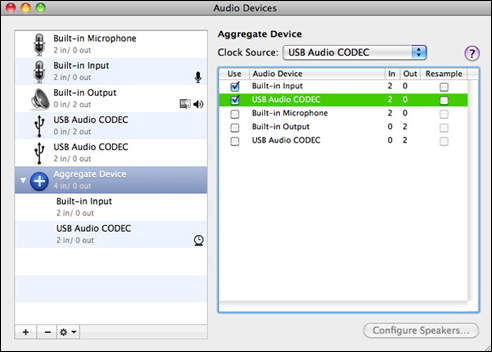
- Launch Peak and choose "Select Audio I/O" from the Audio menu.
- Choose "Aggregate Device" as your input and output device.
- If your aggregate device consists of multiple audio hardware interfaces, each with multiple inputs/outputs, you will need to confirm which input/output channels you are using.
- To choose the Input channels, go to the Audio menu > Audio Input Settings. Set the Record Through drop down to the appropriate channels.
- To choose the Output channels, go to the Audio menu > Audio Output Settings. Set the Play Through drop down to the appropriate channels.
Search FAQ:
FAQ Categories:
- General
- Register / Activate / Authorize
- Peak 7
- Peak 6
- SoundSoap Pro
- SoundSoap
- SoundSaver
- Peak (Previous Versions)
- Deck
