Why does Peak tell me my Scratch Disks don't have permission?
Because Peak is a non-destructive editor, Peak will write temporary files to scratch disks you have specified. If your scratch disks are not configured properly, you will get the following error message when you launch Peak:

To configure your scratch disks, please follow these steps:
First, make sure you have the latest update for your version of Peak installed. You can download the latest updates for Peak and other BIAS software here:
http://www.bias-inc.com/downloads/updates/Go into Peak's Preference menu and select Scratch Disks. This will bring up your scratch disk setup window:
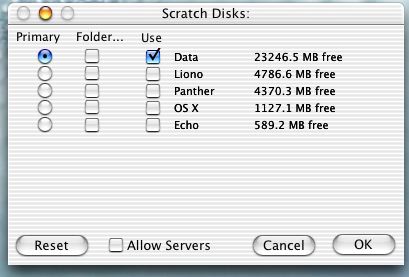
This window will display any drives or partitions you have on your system. You can select any drives by checking the corresponding box in the "Use" column. Your user login must have permission to write to the selected drive.
We recommend specifying one partition/drive as your scratch disk and deactivating all others. Choose the partition/drive you want to use by checking the "Use" box, and also the "Primary" button for that partition/drive.
You also want to specify a folder on that partition. Click the "Folder" box for the partition. Choose an existing folder, or create a scratch folder and click the "Choose" button:
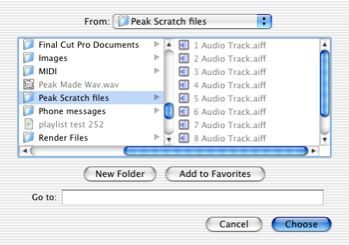
After you've selected a folder Peak will bring you back to the scratch disk window with the folder box checked for the partition that you've selected. Click OK and you should be all set to work in Peak:
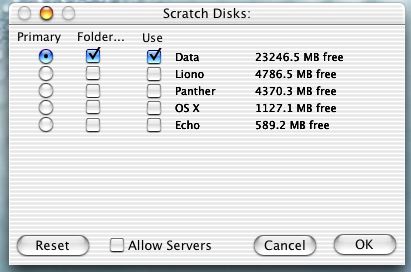
Then click on "audio>record settings". Change the record disk to the same disk you specified as the scratch disk.
Search FAQ:
FAQ Categories:
- General
- Register / Activate / Authorize
- Peak 7
- Peak 6
- SoundSoap Pro
- SoundSoap
- SoundSaver
- Peak (Previous Versions)
- Deck
